SafeZone
A free app that connects you directly with Deakin security.
Safezone can be used for emergencies, when you may need an escort back to your car, or assistance for those with a disability.
We encourage you to download SafeZone and sign up using your Deakin email.
How does SafeZone work?
SafeZone is available 24 hours-a-day, 7 days-a-week on all campuses and the Geelong intercampus bus route.
When using the app you can:
- contact security
- send your location to the security team who will be able to come and assist you
- track the intercampus shuttle bus in Geelong
- check-in when you arrive on campus to ensure your safety (you won’t be tracked but the security team will be able to find your location during an emergency).
Using the SafeZone functions
Emergency (Red): Use this button to contact the Campus Support Team (Security) while on campus. If you are outside a campus location, pressing this button will connect you to Emergency Services by calling ‘000’.
First Aid (Green): Use this button to contact the Campus Support Team for assistance with First Aid.
Help (Blue): Use this button to contact the Campus Support Control Room. The Team can assist with inquiries related to staff and/or student safety. This includes arranging an escort back to your car, requesting assistance for those with a disability, or supporting a staff/student emergency off campus.
Welfare Assist (Yellow): Use this button to contact staff or student counselling services or to seek advice and support in relation to sexual harm, family violence or any other behaviour that makes you feel unsafe. If you need to report a Health and Safety Incident or hazard you can do so through this function.
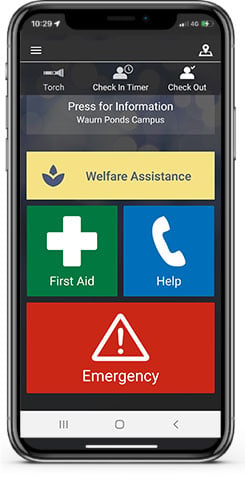
How to get started with SafeZone
After you download the app, you must register with your Deakin email address.
Providing your name and mobile number are mandatory so that our security team can call you if you raise an alert. You can also upload a picture of your face – this is helpful when the security team receives your alert and needs to identify you.
An additional optional text fields give you the opportunity to include information that could help responders when they are coming to your assistance, such as your office location, medical conditions and mobility/access needs.
If you include this optional information, the officer assisting you will know those details and be more able to plan their response.
What happens after I register?
Once you've submitted your registration form, the SafeZone app will start and you will see the four alert buttons, a check-in function and other features.
It's important that you don't sign out of the SafeZone app or you will be required to sign in again next time you use it. If you just close the app, your profile details are retained so that it’s ready to use immediately in the future, without the need to sign in again.
SafeZone utilises Deakin's single sign-on facility so that when you sign in, the authentication process is managed by the University and your password is not shared with the app. All other information that you provide is only ever shared with the Deakin security team as and when you ask for assistance, or choose to check-in.
Need help with the app?
For technical support contact support@criticalarc.com
