Zoom
Zoom is a synchronous communications tool that can facilitate communication and collaboration between staff and students.
Join Zoom meetings from the unit
- Navigate to the unit hosting the Zoom session.
- Click on Content and go to the module in which Zoom sessions are created.
- Click on the Zoom link within the module.
- Click on the Join button next to the scheduled session.
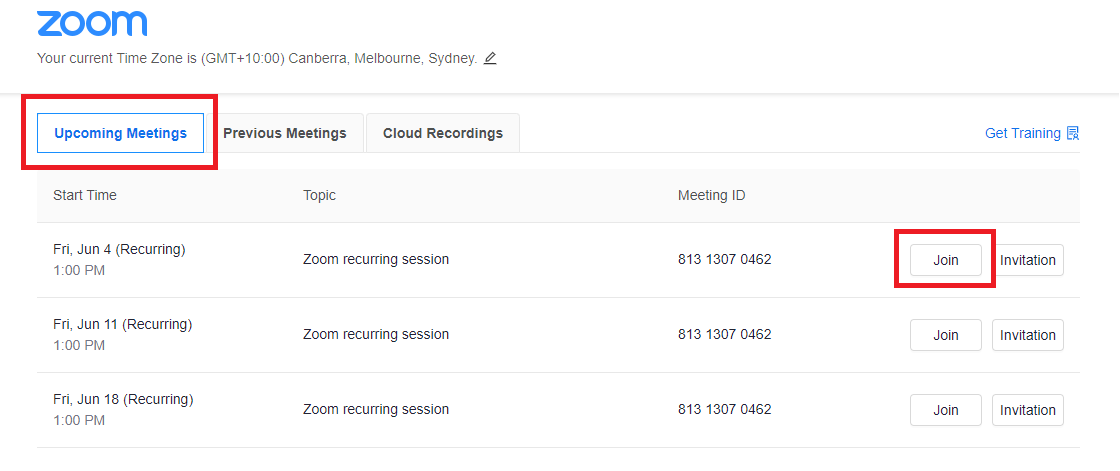
- Click on the Invitation button to get the full meeting details.
View upcoming meetings, previous meetings and recordings
- Click on the Zoom link within the module.
- To view all upcoming meetings, click on the Upcoming Meetings tab. Students can join the session by clicking the Join button.
- To view all previous meetings, click on the Previous Meetings tab. Student can also get recording details for a previous session from this section of the portal.
- Zoom recordings are now stored in Panopto. If you can't locate the recordings within the Panopto unit folder, please speak to your Unit Chair.
Further help
For more information, visit the Zoom support page.
